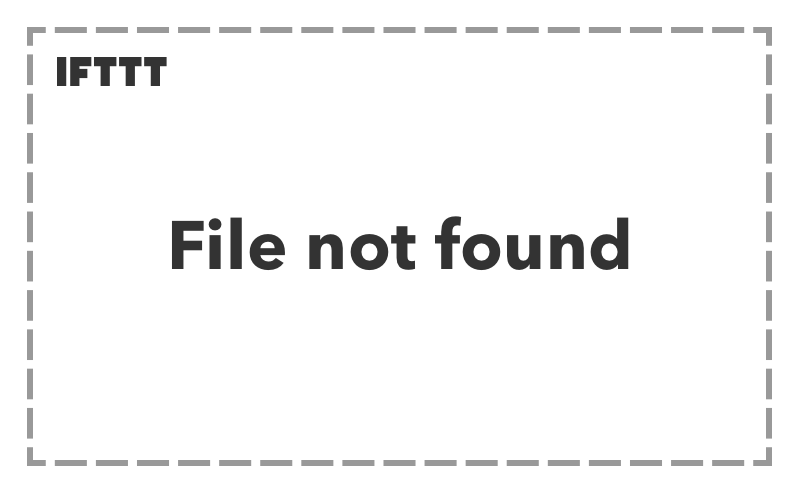
| ift.tt/2pCnddM | report error |
How to Automatically Free Up Disk Space with Windows 10’s Storage Sense

Windows 10’s Creators Update adds a handy little feature that automatically cleans out your temp files and stuff that’s been sitting in your Recycle Bin for more than a month. Here’s how to enable it.
Windows 10 has always featured a number of storage settings that you can use to help manage your disk space. Storage Sense, a new addition in the Creators Update, works something like an automated, light version of Disk Cleanup. When Storage Sense is enabled, Windows periodically deletes any files in your temp folders that aren’t currently being used by applications and any files in your Recycle Bin that are more than 30 days old. Storage Sense won’t free up as much disk space as running Disk Cleanup manually—or cleaning up other, non-Windows files you don’t need—but it can help you keep your storage just a bit tidier without having to think about it.
Open the Settings app by hitting Windows+I and then click the “System” category.

On the “System” page, select the “Storage” tab on the left, and then on the right, scroll down until you see the “Storage Sense” option. Turn that option on.

If you want to change what Storage Sense cleans up, click the “Change how we free up space” link.

You don’t have a lot of options here. Use the two toggles to control whether Storage Sense deletes temporary files, old Recycle Bin files, or both. You can also click the “Clean Now” button to have Windows go ahead and run the cleanup routine now.

We’re hoping that this feature grows to include more options over time. However, it can help you reclaim a little disk space—especially if you you use apps that create lots of large temporary files. In the meantime, there are other ways to free up disk space in Windows that you might also find useful.
generated by uKeeper – from link to full page
